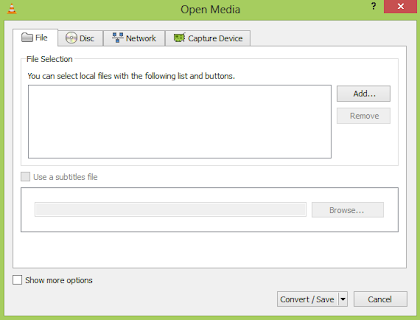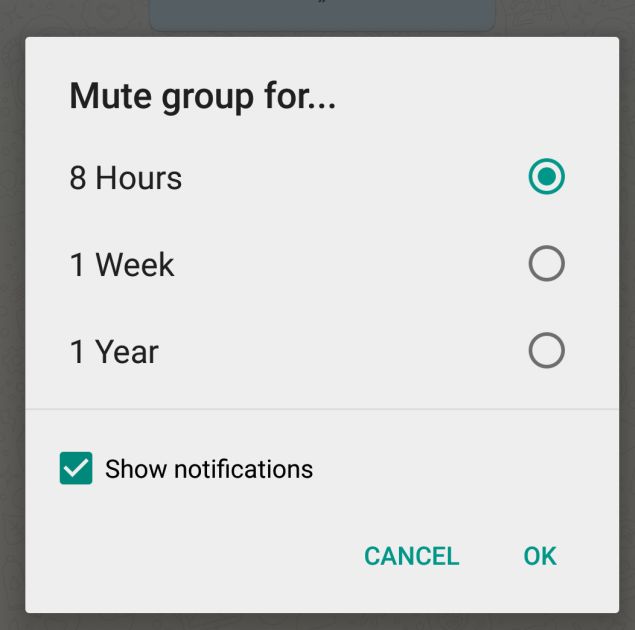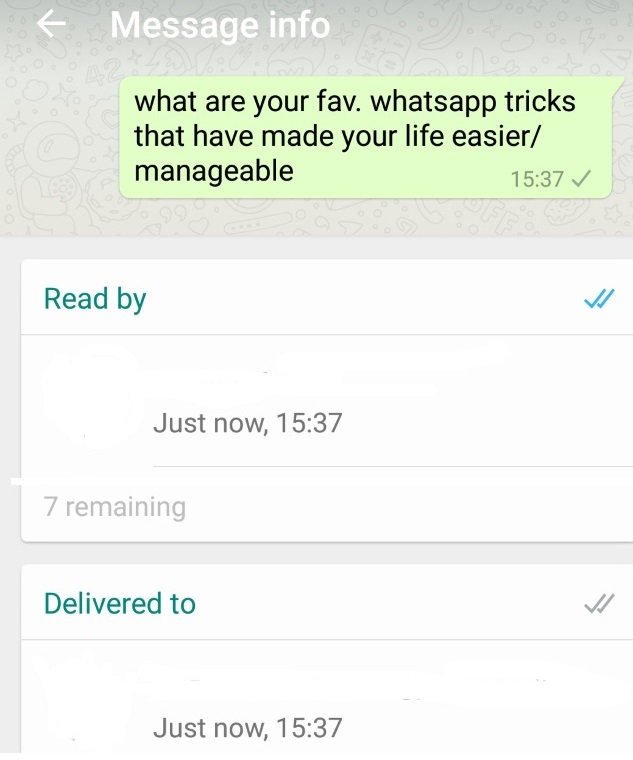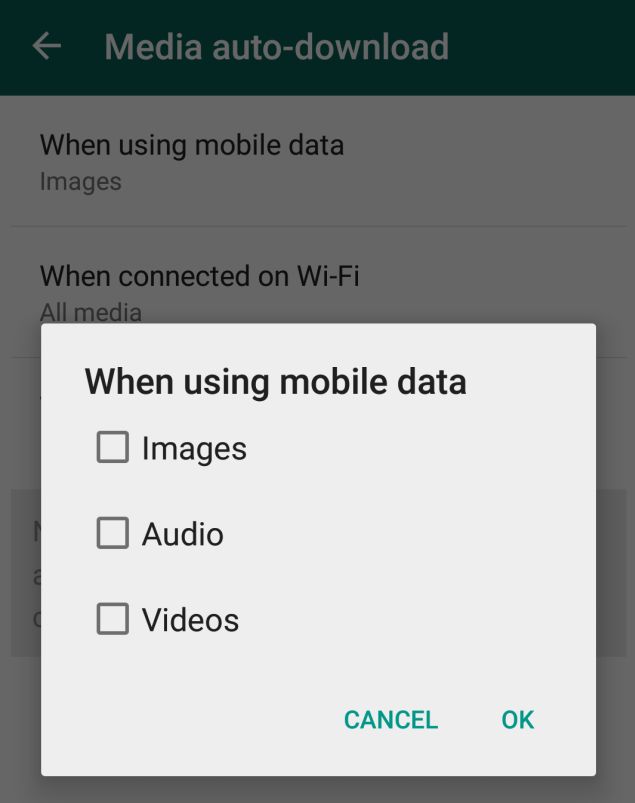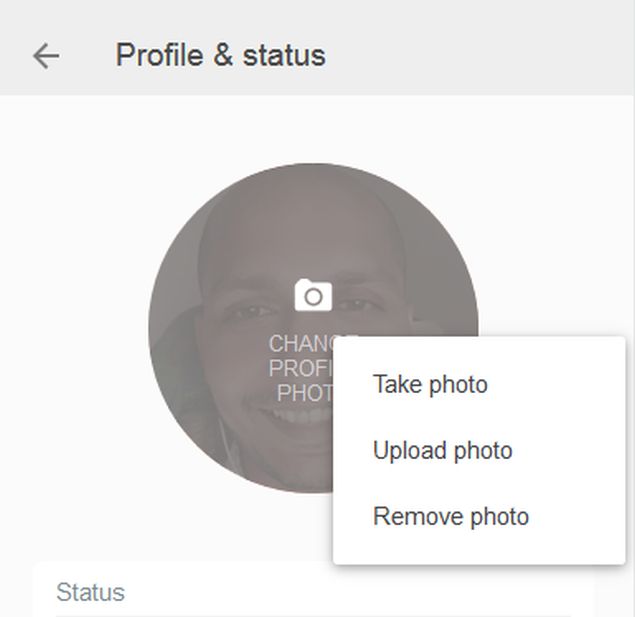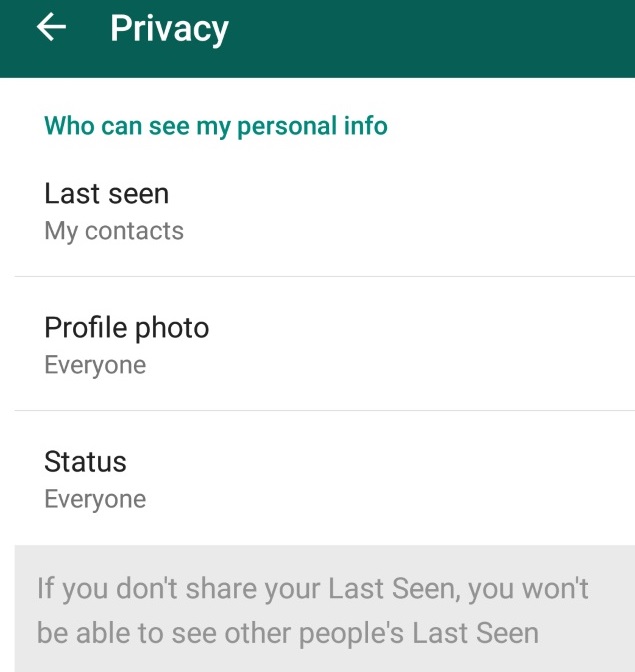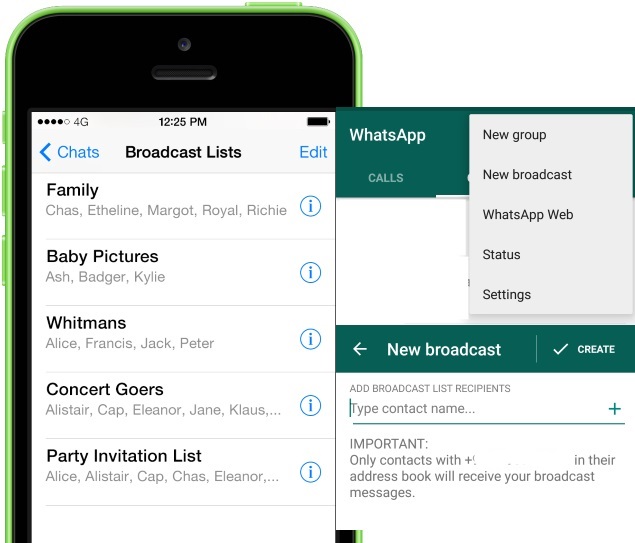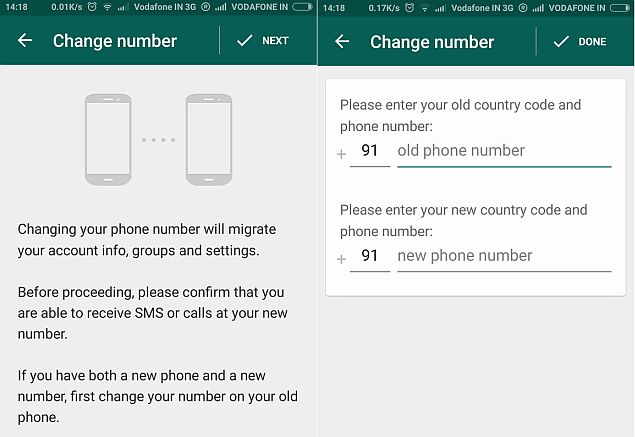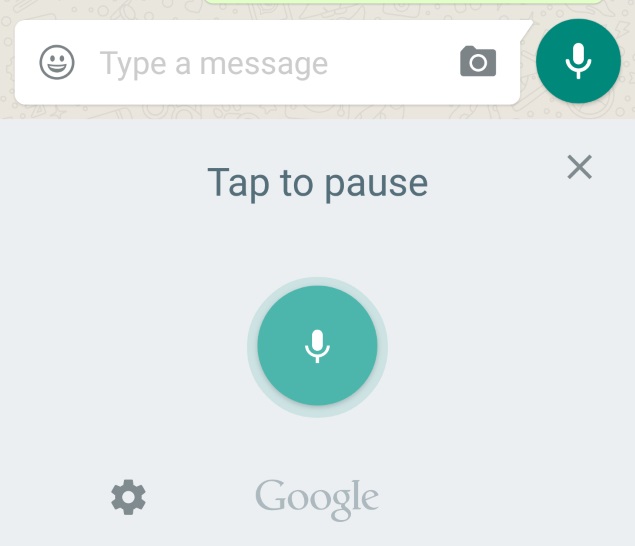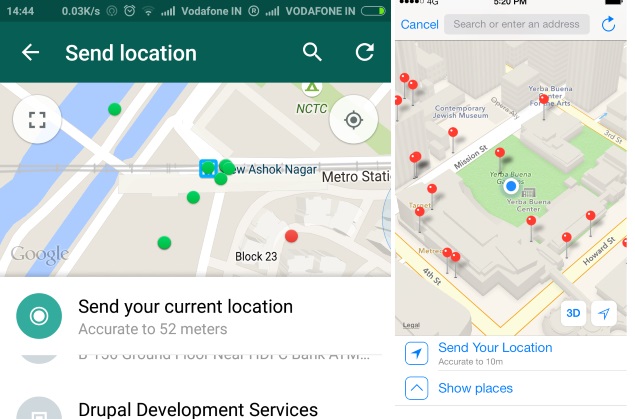WhatsApp Tricks & Tips For Android/iPhone Best & Latest Tricks

WhatsApp is now the most prominent social messaging app in the world. A few months ago Facebook brought WhatsApp for a whopping 22 billion dollars. Actually, today people are more likely to use WhatsApp instead of Facebook or any other social messaging app.
There are tons of awesome features that WhatsApp offer to users for completely free of cost. Unlike other big app WhatsApp has never spent any money at all for advertising purpose, though without advertising there are millions of people who use WhatsApp on a regular basis. So that was enough introduction I think, let’s just into the main part now and talk about some awesome WhatsApp tricks and tips. You can check them below.
WhatsApp Tips and Tricks For Android/iPhone in 2015
Below you can read about some of the greatest WhatsApp tricks and tips which you can use. I think these tips will surely help you to control your WhatsApp account more strategically. Anyhow, I will recommend you to read the full article before applying any trick, or you can skip the rest of the article, but please make sure that you have read the necessary parts of a trick. So, read below and have fun.Trick 1: Use WhatsApp without Mobile Number
Have you ever imagined – if you can use WhatsApp without any mobile number? If you have then my friend the answer is yes. You can use WhatsApp without any mobile number. No matter your phone has any SIM card or not you can install WhatsApp on your phone and use it. You can follow the steps below to find out how.Step 1: First, if you have WhatsApp already installed then uninstall it and Reinstall WhatsApp again in your Device. (You may backup your existing WhatsApp data first).
Step 2: Now WhatsApp will ask you for verification, for the trick here is – simply put your phone on Flight Mode.
Step 3: Next, open WhatsApp and enter the number which you have set in Flight mode. After you enter your mobile number WhatsApp will try to call the number, but as it is in flight mode they won’t be able to do so.
Step 4: Now you need to go for the second verification method which is “Verification through SMS”, now enter your email details and click on send button.
Step 5: Now click on the cancel button before it gets completed
Step 6: Now install Spoof Text Message app for Android and Fake a Message for iOS.
Step 7: After you install the app for the device you own, go to the Outbox and copy the message and send it to Spoof app, you can check the message details below.
To: +447900347295Step 8: Now a message will be send to WhatsApp and your WhatsApp will be verified. And that’s it, now you can use your WhatsApp account without any mobile number.
From: + (Country code) (Mobile Number)
Message: you’re E-mail Address
Trick 2: Enable Voice Calling

The voice call feature of WhatsApp has created a lot of buzz in social media. Anyhow, if you still don’t have this feature enabled on your WhatsApp account, then simply follow the step below to get it.
Step 1: First Uninstall the current WhatsApp which is installed on your phone.
Step 2: Now download the latest version of WhatsApp from the link given below.
Step 3: After you download the Latest version install that on your device.
Step 4: Now after you install the latest version the voice call feature will be atomically added to your account.
Step 5: This is how you can enable the WhatsApp voice call feature on your phone, if any of you friend still don’t have this feature then you can tell him.
Trick 3: Hide Last Seen

WhatsApp recently got an update where they had included something called “last seen” , using this someone can see if his friend has seen his message or not. While this is pretty helpful for many people. At the same time, many users may find this not so good. IF you are among the second type of people then you might want to get rid of this feature. So, if you were thinking about the solution for this problem, then you are reading the right blog my friend. Just follow the steps below to hide last seen feature of WhatsApp.
Step 1: First open WhatsApp and Now click on the Menu Button (Menu Button is 3 dotted line)
Step 2: After opening the menu go to Settings and tap on Account tab
Step 3: Now under the account go to Privacy and then click on Last seem tab
Step 4: Now a pop up window will appear which will allow you to whom for you want to enable the last seen feature and whom for you don’t want. There will be 3 options, you can check mark any option which you want. I would recommend you to check the Nobody option, this will hind this for all of your friends.
Trick 4: Lock WhatsApp Account

WhatsApp is extremely privet, it is like our privet things combination. Like we share our pics and videos with friends, but do you want to show them to unknown people who just accidently have access to your mobile phone. I don’t think you want that to happen that would be a security nightmare. Don’t worry, there is an app which helps you guys to hind lock your WhatsApp application on your phone, so that nobody rather than you can access WhatsApp on your phone. You can follow the steps mentioned below to find out how to lock your WhatsApp on your phone.
Step 1: First you need to download the app which will help you to lock WhatsApp, as WhatsApp don’t have any default locking option. You can download the required apps from the link given below.
Step 2: One downloaded the app for your device, just install it on your phone and set a unique pattern to put a lock on your WhatsApp account.
Trick 5: Backup and Restore WhatsApp Chat
Imagine a scenario when – You use WhatsApp to connect with some important people, and you have some important information on the chat history. But accidently the chat history is deleted now. Don’t worry, you can recover the information. Just follow the step below to find out how. Depending on the device you use, you need to follow the steps.Backup and Restore WhatsApp Chat on Android
Step 1: First Open WhatsApp and Go to MenuStep 2: Then Tap on Chat Settings
Step 3: After that tap on Backup Conversations
Backup and Restore WhatsApp Chat on iOS
Step 1: First of all Launch WhatsApp and go to SettingsStep 2: Then Tap on the chat Settings, next click on Chat Backup tab
Step 3: Finally click on Backup now.
Trick 6: Recover Deleted WhatsApp Photos and Videos
Sometimes we accidentally delete photos or videos from WhatsApp. If the photo was useless then it doesn’t matter, but what if the photo was extremely valuable for you. You will be like – “Why I press buttons without reading”. Anyhow, don’t worry, there is always a workaround for every problem. You can easily recover deleted WhatsApp photos and videos on your phone. You may follow the steps below.Step 1: Go to File Manager of your phone
Step 2: Navigate to WhatsApp folder (which you can normally find on the root directory of your phones memory card)
Step 3: Now if you open that folder you will see all the images and videos are still there.
Trick 7: Restrict WhatsApp Images from Appearing on your Phone Gallery
Normally WhatsApp photos and videos show up in your phone gallery. So, your personal photos and the WhatsApp photos got mixed up. This is pretty annoying, but as a workaround you can follow the steps below to restrict WhatsApp images from appearing on your phone gallery.For Android Devices follow the step below
Step 1: First you need to install an app called ES File Explorer on your device. If you have it installed already then you can check the next step, otherwise download it from the link given below.Download ES File Explorer for android
Step 2: After installing the app open it and go to the images or videos folder and then tap the new button from lower left.
Step 3: Now you need to tap on File and then created a new file. (You need to name the file as .nomedia. And you are done!

For iOS Devices follow the step below
Step 1: Open Settings and then tap on PrivacyStep 2: Now you need to tap on Photos and then toggle off the WhatsApp Option. You are done!
My Conclusion
I have mentioned some of the most useful WhatsApp tips and tricks above. You can use them whenever you want. Hope you find this post helpful. If you have any queries left reading WhatsApp tricks fell free to ask questions in the comment section we would love to answer you.